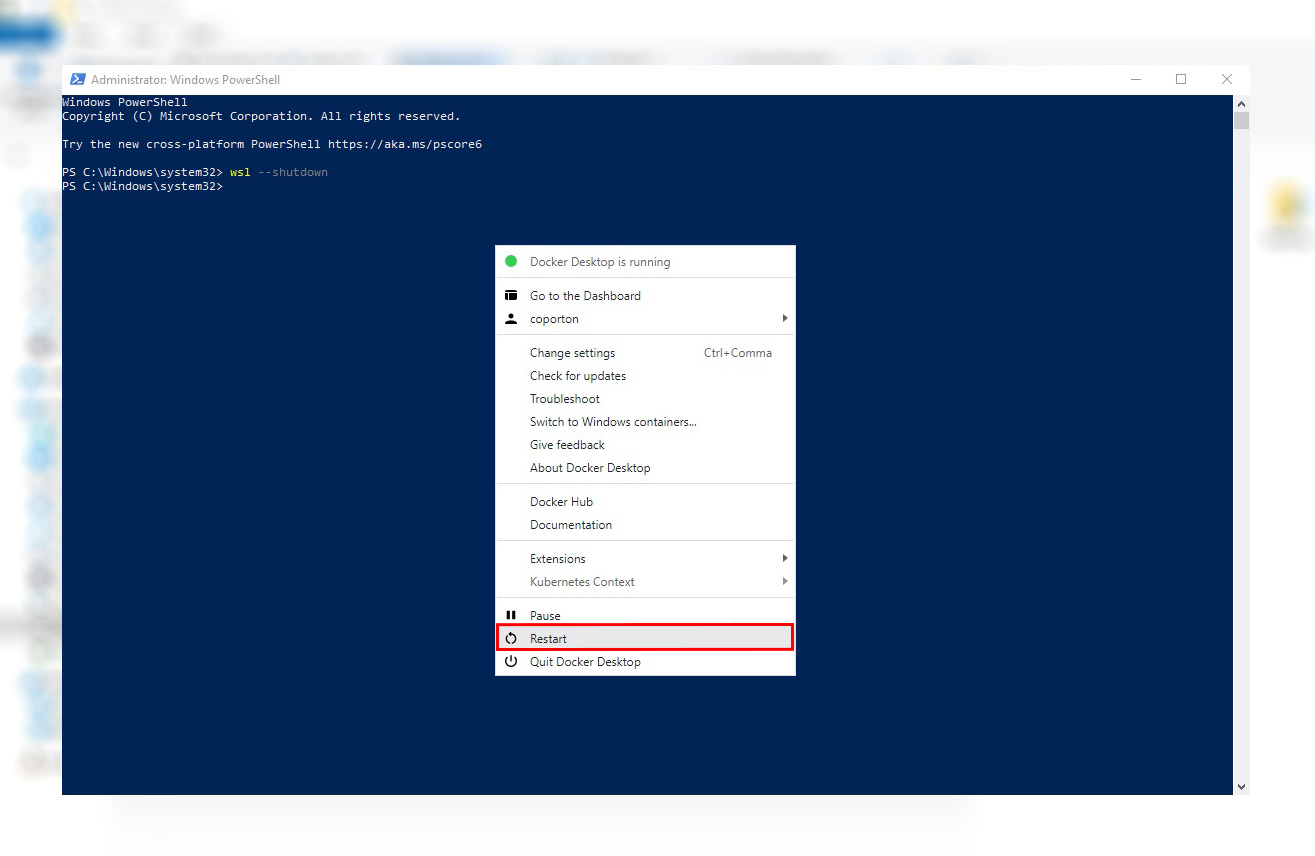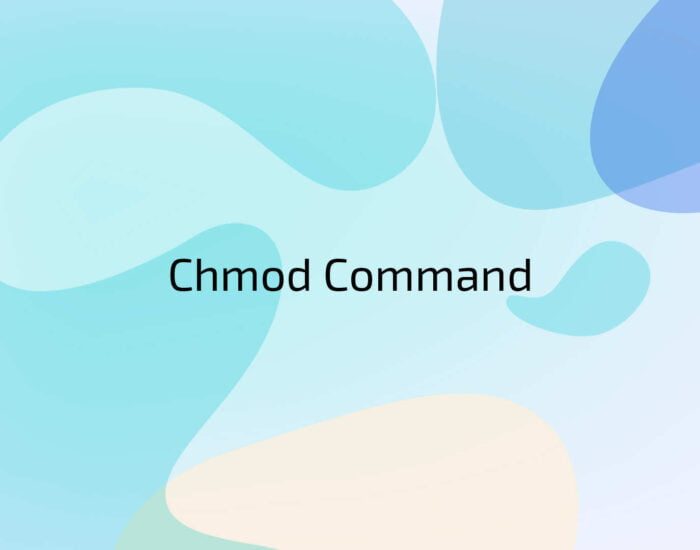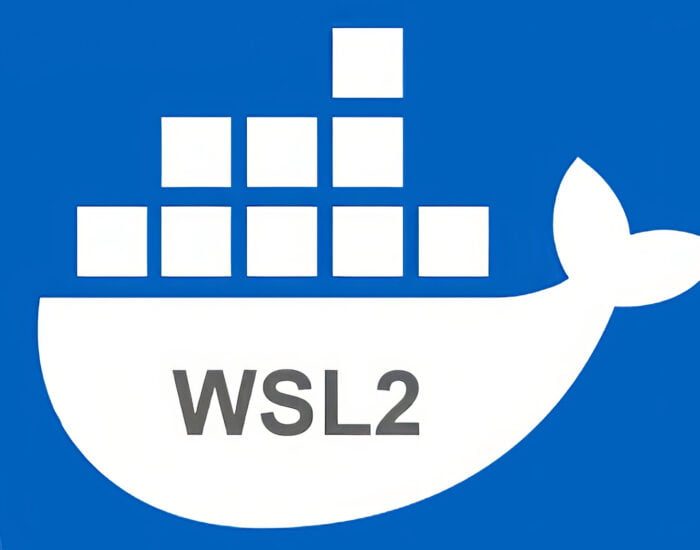When it comes to the arena of software development, it is not uncommon for there to be occasional failures and bottlenecks in terms of resources. On the other hand, there are instances in which a specific process appears to consume an inexhaustible amount of your extremely valuable random-access memory (RAM). If you have ever pondered the reason behind a process known as Vmmem.exe eating an excessive amount of memory, continue reading to learn about the most prevalent cause and the steps you can take to get it under control.

The Disturbing Indications
Imagine that you are hard at work on your Azure IoT Edge modules when all of a sudden, your beloved development laptop starts to act very slowly. This isn’t totally surprising; you frequently switch between several Chrome tabs and Electron apps, which puts a lot of stress on your computer. Today, though, something different takes place. When Microsoft Teams starts acting up, it crashes and restarts itself over and over again. At that point, you decide to look into it.
Concerning the Investigation
When you open Task Manager to start your investigation, you expect to see the standard suspects, like Chrome and Electron apps, using up all of your memory. You see something strange, though, when you arrive. That’s a crazy 28 GB of RAM being used, and you’re not even running a full SharePoint farm on your laptop. It’s clear that something is wrong, and it’s not just OneDrive.
Getting to the Suspect
When you look deeper into Task Manager, you can see that Vmmem.exe is the real bad guy. There’s a frightening amount of RAM being used by it, more than even Chrome. But what is Vmmem.exe, and why does it act in such a strange way?
What Caused It
In the end, Windows Subsystem for Linux (WSL) was found to be at fault. Vmmem.exe manages how much memory is used by your Virtual Machines (VMs). In your case, it has a lot to do with running Docker containers as part of your development process.
There is a catch, though: WSL often sets aside a lot of memory even when it doesn’t need it. It can use up to 80% of your disk space in some versions of Windows. Later builds have made this better, but it can still use a lot of resources, especially when running with Chrome, Teams, and other apps.
How to Fix It
This problem with memory use can be easily fixed, which is good news. How to do it:
Step 1: First, turn off WSL.
First, let’s shut down WSL to free up some resources. Run the following code in the command line:
wsl --shutdown